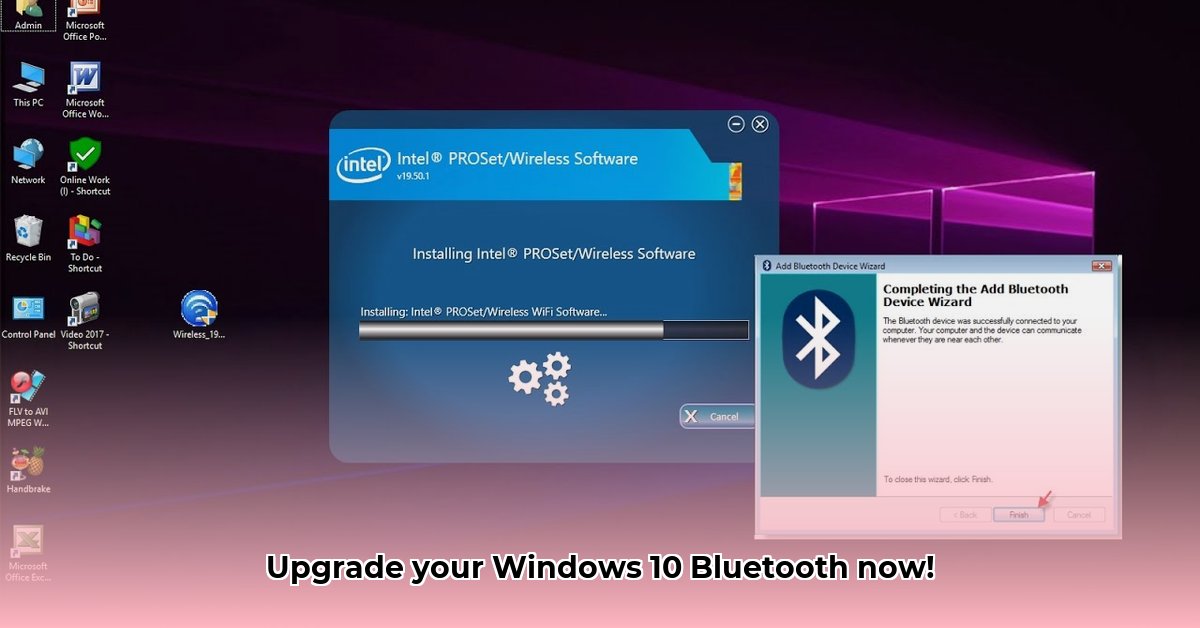
Getting your wireless devices connected to your Windows 10 computer is a breeze! This guide provides step-by-step instructions, ensuring a quick and easy setup for your headphones, keyboard, mouse, or other Bluetooth gadgets.
Is Your Computer Bluetooth-Ready? A Quick Check
Before we begin, let's confirm your computer has Bluetooth capabilities. Most modern computers include it, but older models might require an external adapter. Here's how to check:
Consult your computer's specifications: Your computer's manual or the manufacturer's website will list its features. Look for "Bluetooth" in the specifications. This is the most reliable way to determine if your computer has Bluetooth built-in.
Look for a Bluetooth icon or button: Many laptops have a physical Bluetooth button or icon on the keyboard or chassis. Ensure it's enabled.
Check for a Bluetooth USB adapter: If you're using a desktop, examine the USB ports for a small Bluetooth dongle. If absent, you'll need to purchase a Bluetooth USB adapter.
If your computer lacks Bluetooth, purchasing a USB Bluetooth adapter is necessary. These are readily available at most electronics retailers.
Method 1: The Automatic Windows Update (Easiest Method)
Let's start with the simplest method: letting Windows Update handle the Bluetooth driver installation.
Access the Start Menu: Click the Windows logo in the bottom-left corner of your screen.
Open Settings: Type "Settings" in the search bar and click the "Settings" app icon.
Navigate to Windows Update: In the Settings window, click on "Update & Security," then select "Windows Update" from the left-hand menu.
Check for Updates: Click "Check for updates." Windows will search for and download any available updates, including the Bluetooth driver. A restart might be required after the update completes. If Bluetooth is not functioning after a restart, move to the next method.
Method 2: Using the Device Manager (Hands-On Approach)
If Windows Update fails to locate the Bluetooth driver, the Device Manager is your next tool. This method grants more control over the process.
Open Device Manager: In the Start Menu search bar, type "Device Manager" and press Enter.
Locate Bluetooth or Unknown Devices: Search for "Bluetooth" in the device list. If not found, check under "Unknown devices" – your Bluetooth hardware might be listed here.
Update the Driver: Right-click on the Bluetooth device (or unknown device) and select "Update driver." Choose "Search automatically for drivers" to let Windows find it online. Alternatively, select "Browse my computer for drivers" to manually specify the driver location if you've downloaded it separately.
This method offers more control and allows for manual driver specification, which is helpful if the automatic search doesn't find the right driver.
Method 3: Downloading from the Manufacturer's Website (Most Reliable Method)
For optimal compatibility and the latest features, get the driver directly from the manufacturer.
Visit the Manufacturer's Website: Navigate to the support or downloads section of your computer manufacturer's website (e.g., Dell, HP, Lenovo, Acer).
Find Your Model Number: Locate your computer's model number (usually found on the bottom or inside the battery compartment).
Download the Bluetooth Driver: Search for "Bluetooth driver" and download the file specific to your model and Windows 10.
Install the Driver: Run the downloaded installer and follow the on-screen instructions. A restart is recommended after installation to ensure all changes are implemented.
This provides precise drivers for your system. It's highly recommended if the previous methods fail, or if you are using older hardware.
Troubleshooting: Addressing Common Bluetooth Issues
Even with careful execution, issues can arise. Here are some solutions to common problems:
Bluetooth still not working: Restart your computer. Ensure Bluetooth is explicitly enabled in your operating system's settings.
Persistent driver issues: Uninstall the existing Bluetooth driver through the Device Manager ("Uninstall device," then restart) and allow Windows to reinstall a potentially updated version.
Suspected hardware issues: If problems persist, a faulty Bluetooth adapter may be to blame. Inspect your hardware for damage or consider purchasing a replacement adapter.
If all steps fail, seek additional online assistance, consult your computer's manual, or contact your computer manufacturer's support team for advanced troubleshooting.
Comparing Methods: A Quick Summary
| Method | Pros | Cons |
|---|---|---|
| Windows Update | Simple, automatic | May not have the latest driver; can be unreliable |
| Device Manager | More control; useful for driver updates | Requires some technical knowledge |
| Manufacturer's Site | Guarantees the latest and most reliable drivers | Requires finding the correct driver for your model |
Remember, persistent issues may require professional assistance. This guide aims to provide a comprehensive solution, empowering you to resolve most Bluetooth connectivity problems on your Windows 10 computer.
⭐⭐⭐⭐☆ (4.8)
Download via Link 1
Download via Link 2
Last updated: Sunday, April 27, 2025